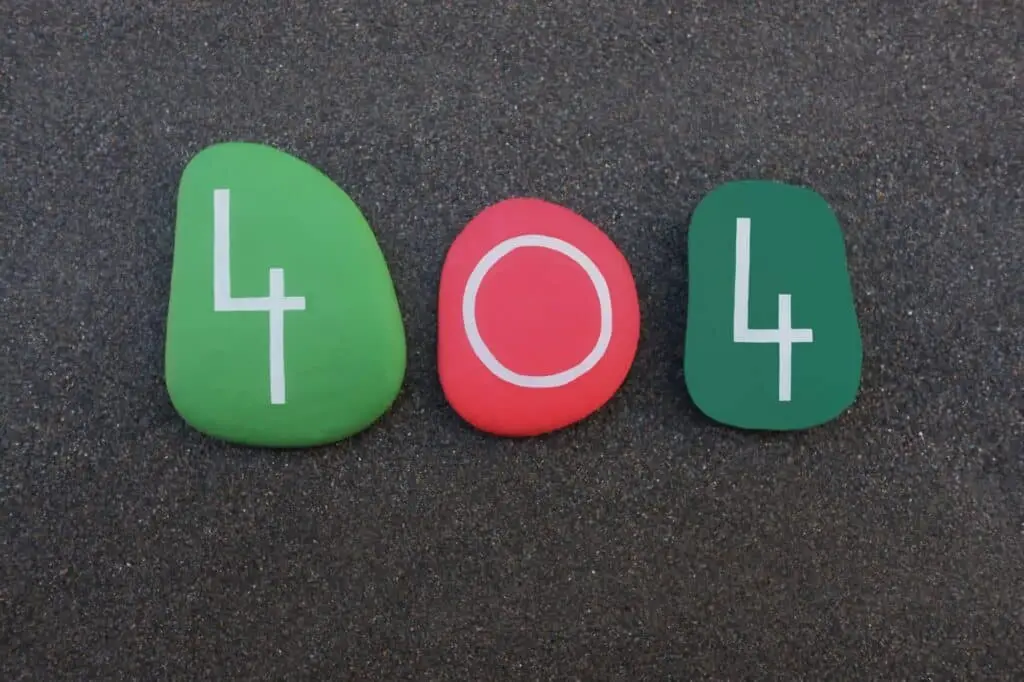While browsing the Internet, who hasn't seen the words "The serve DNS not responding?" We solve the problem in a few steps
DNS not responding: it has happened to everyone
The acronym DNS stands for Domain Name Server, allows us to connect to web pages through the translation of theIP address. When we connect our browser to DNS, it may happen that the message "DNS server not responding" or "Error 404" , a nuisance that has happened to anyone who has surfed the Web. The causes can be many, for example due to connection problems, incorrect responses from a device, or internal problems within the site itself.
Let's see together what are the possibilities to solve the problems in a few simple steps.
- If DNS does not respond try using another browser or device
- Try restarting the modem and configure the network
- Disable antivirus
- Manual solution
- Maybe the problem is the site

Phrase DNS on wooden cubes
1 If DNS does not respond, try using another browser or device
A recurring problem may involve the browser and its proper configuration; if so, you can uninstall and reinstall the program, downloading the latest version.
If the error message comes out while browsing, we can open the site with another browser such as Chrome, Microsoft Edge, Firefox and others.
If the site does not load from all the browsers we use, the problem could be the device, so it is recommended to use a different one such as a PC, tablet or smartphone connected to the same network. If the problem persists, it may be caused by the wireless connection, and in this case, we can connect with a cable ethernet.
2 Network configuration and antivirus
When there is a problem configuring the network connection, it may be helpful to restart the modem and unplug the power cord, then plug them back in.
If the problem is not resolved, it is likely due to either a firewall preventing access to a site or antivirus that acts too strictly; if there are multiple antivirus installed, they may conflict with each other, preventing some pages from being displayed.
By pressing the F8 key, you can start the "Safe Mode with Networking": if you can browse the site, then the problem is the antivirus and you need to reconfigure it along with the firewall.
Once you restart your PC, you will return ala normal mode; to see if DNS is still not responding, you must first disable the firewall and then the antivirus, to figure out which one is causing the problem.
3 Manual solution
Enter the DNS codes manually may be another solution. After opening the Windows "Run" window, one must press the Windows + R keys simultaneously, and then type ncpa.cpl. Once you have located your connection, you must select Properties and choose the option to enter IP and DNS manually, without them being automatically detected.
In the option "uses the following DNS server addresses" you have to enter the codes that allow you to solve the problem of DNS not responding, which occurs due to a blockage by the provider.

4 Maybe the problem is the site
If the solutions listed above have not solved the problem, it may be due to a site malfunction. To check whether the site has problems for all users or only to the individual network, you need to access the tool Down.com and, if the finger is in down, one has only to wait for the intervention of a webmaster.
If the problem concerns one of our sites, you need to contact thehosting or the assistance of WordPress. If the problem is with the domain associated with the site, the hosting Will address the problem in a short time.
DNS still not responding?
The solutions listed above can be effective in solving this fairly recurrent and annoying problem. We have seen how it can depend on the configuration of our network or the site itself and that the this major nuisance can persist, despite the recommended steps.
If you were unable to solve the problem or want more guides, please feel free and check out our website https://www.gtechgroup.it/.